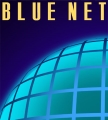Firstly you will need to create a new email and write whatever you want your Out Of Office reply to say. When you are happy with it, save it as a a .oft template. (see image for reference)
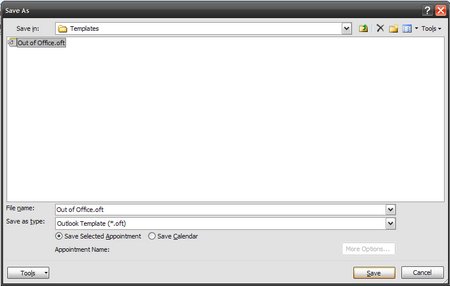
Then go to:
-Tools
-Rules and Alerts
-New Rule
-Select ‘Check messages when they arrive’ under the Start from a blank rule category at the very bottom of the list.
-Next
-Tick ‘sent only to me’
-Next
Select whether you want it forwarded to someone else or moved to a folder. Select ‘reply using a specific template’. Click the link and navigate to ‘User Templates in File System’ (see image for reference).
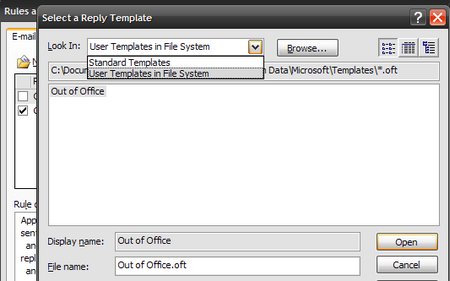
-Open
-Next
-Finish
That should do it. Test to make sure it is working fine and make sure you untick it when not out of the office.