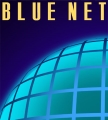Open a .pst file
If you created a .pst file that does not appear in the Navigation Pane, add the .pst file to Outlook so that you can work with the items in it.
1. On the File menu, point to Open, and then click Outlook Data File.
2. Browse to the location of your wanted PST file.
3. Click the .pst file that you want to open, and then click OK.
The name of the folder that is associated with the data file appears in the Folder List. To view the Folder List, on the Go menu, click Folder List. By default, the folder will be called Personal Folders.
Close an Outlook Data File (.pst)
When you no longer need frequent access to an Outlook Data File (.pst), you can close the file. A closed file no longer appears in the Navigation Pane, but is not deleted from your computer.
* Right-click the name of the Outlook Data File (.pst) that you want to remove from the Navigation Pane, and then click Close name.
Close Outlook Data File (.pst) command