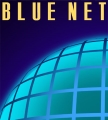Introduction
Windows stores the location of per-user special folders under the following registry key:
HKEY_CURRENT_USER \ Software \ Microsoft \ Windows \ CurrentVersion \ Explorer \ User Shell Folders
When you redirect special folders using Tweak UI or by moving the folder to another location, the User Shell Folder registry path is modified accordingly. To reset the User Shell Folders values to defaults, try this:
Resetting the special folder paths to defaults
*
Open Registry Editor and navigate to this location:
HKEY_CURRENT_USER \ Software \ Microsoft \ Windows \ CurrentVersion \ Explorer \ User Shell Folders
*
Backup the above branch to a .REG file.
*
In the right-pane, change the Shell Folder path accordingly. The default values are mentioned in the table below for reference:
Shell Folder Path
AppData %USERPROFILE%\Application Data
Cache %USERPROFILE%\Local Settings\Temporary Internet Files
Cookies %USERPROFILE%\Cookies
Desktop %USERPROFILE%\Desktop
Favorites %USERPROFILE%\Favorites
History %USERPROFILE%\Local Settings\History
Local AppData %USERPROFILE%\Local Settings\Application Data
Local Settings %USERPROFILE%\Local Settings
My Music %USERPROFILE%\My Documents\My Music
My Pictures %USERPROFILE%\My Documents\My Pictures
Nethood %USERPROFILE%\NetHood
Personal [My Documents] %USERPROFILE%\My Documents
PrintHood %USERPROFILE%\PrintHood
Programs %USERPROFILE%\Start Menu\Programs
SendTo %USERPROFILE%\SendTo
Start Menu %USERPROFILE%\Start Menu
Startup %USERPROFILE%\Start Menu\Programs\Startup
Templates %USERPROFILE%\Templates
Note: You can automate the above using the FolderRedirector utility, or using TweakUI Powertoy.
You may also this REG fix to reset the User Shell Folders values to Windows XP defaults, for the current user profile.
To reset the per-machine shell folder paths, navigate to this key:
HKEY_LOCAL_MACHINE \ SOFTWARE \ Microsoft \ Windows \ CurrentVersion \ Explorer \ User Shell Folders
Refer the following table for the default values:
Shell Folder Path
Common AppData %ALLUSERSPROFILE%\Application Data
Common Desktop %ALLUSERSPROFILE%\Desktop
Common Documents %ALLUSERSPROFILE%\Documents
Common Programs %ALLUSERSPROFILE%\Start Menu\Programs
Common Start Menu %ALLUSERSPROFILE%\Start Menu
Common Startup %ALLUSERSPROFILE%\Start Menu\Programs\Startup
Common Templates %ALLUSERSPROFILE%\Templates
NOTE: After the Shell Folders values are updated, you need to move your files manually from the old path to the new.