How do I view email headers in Outlook (Express)?
The method varies in different versions of Outlook. To determine which version you have, first click on Help then click on About Outlook.
Outlook 2010 and Outlook 2013
Note : This option has been removed from the context (right click) menu in Outlook 2010 and also doesn’t exist in Outlook 2013 but there are alternative ways to access the dialog still and see the Internet headers of that message.
By opening the message first
If you open the message in its own window (via a double click), then you can access the Message Options of that message via;
File-> Info-> button: Properties
By leaving the message closed
If you do not want to open the message first, but want to access the Message Options dialog directly from within the main Outlook window, then you can add the Message Options command to your Quick Access Toolbar;
File-> Options
Select the Quick Access Toolbar on the left.
Set the “Choose commands from” dropdown list to; Commands Not in the Ribbon
From the command list select; Message Options…
Press the “Add > >” button.
Press OK.
The option is now added to the Quick Access Toolbar at the top of your Outlook window and view the Internet headers of a message without needing to open it first.
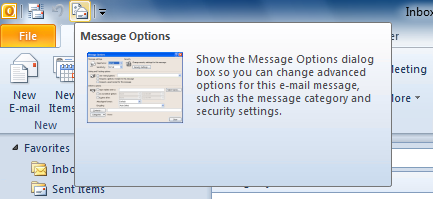
Add the Message Options command to the QAT to view the Internet headers of a message without needing to open it.
Note: Since the Message Options command is now in the Quick Access Toolbar, you can also use a keyboard shortcut to use it. Press the ALT key on your keyboard and then press the number that floats above the Message Options icon to activate it.
Outlook 2000/XP
Right-click on the message in the folder view, then choose Options.
or
In an open message, choose View then choose Options.
You can view the headers in the Internet headers section of the Message Options dialog.
Outlook 98
In an open message, choose View then choose Options. You can view the headers in the Internet headers section of the Message Options dialog.
Outlook 97
Open the message. Look for Internet headers on the Options tab. If you don’t see the Options tab, choose View then choose Message Header.
or
Open the message in the folder view or open the message. Choose File then choose Properties. Switch to the Internet tab. If you don’t see the Internet tab choose Tools then choose Options. Switch to the General tab. Click on the Add-In Manager button. Click on Add. Select Minet.ecf. Close all the dialog boxes. You should now be able to view the Internet tab.
Copying/Pasting the headers
In all these cases, you can select the headers with your mouse and type Ctrl-c to copy them. You can then compose a new message and paste them in with Ctrl-v.